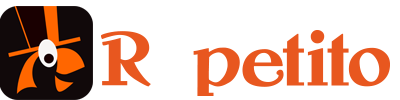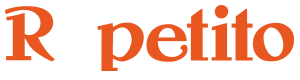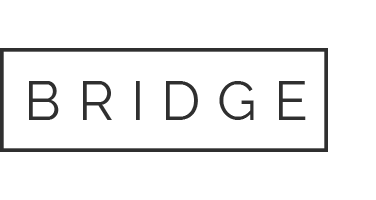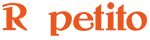Looper Rhythm Modes define how you will record and play loops.
If you have already used a looper, surely one of these modes will correspond to your usage of the looper.
In Repetito 3, there are 4 Looper Rhythm Modes.
Open the Settings/Session Settings menu page to specify which Looper Rhythm Mode you want to use.
Predefined Durations Rhythm Mode
Predefined Durations Rhythm Mode is a mode in which you need to configure the looping duration on each input channel.
This mode uses the Repetito Metronome.
For instance, if you want to beat-box a one-bar rhythm, you’ll set one bar loop duration for that input channel.
If you want to configure another looping duration with the same input, for instance for a chorus, you’ll need to route the same hardware input to another Repetito input channel, and select the appropriate looping duration on that input channel.
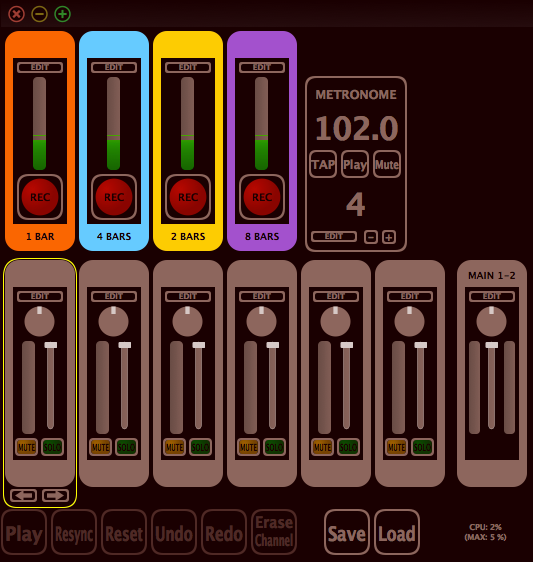
When in Predefined Durations Rhythm Mode, you can see the Metronome at the top right of the interface.
The Predefined Durations are shown at the bottom of each Input Channel, and can be edited by clicking on the duration.
The other Looper Rhythm Modes are Free Loops modes, which are modes for which the looping duration is determined live by the duration between punch-in (starting to rec) and punch-out (stopping the rec).
Free Loops Rhythm Mode
Free Loops Rhythm Mode is the default Free Loops mode.
In this mode, the duration of the main loop – the very first rhythmic loop – will determine the looping duration for all the other rhythmic loops.
You must be very precise both when starting to record and when ending this loop, since these two moments are those that specify the looping duration for all other rhythmic loops.
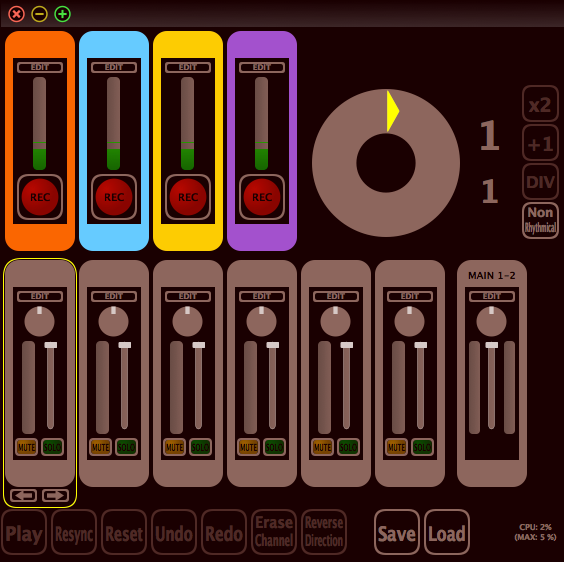
When in Free Loops Rhythm Mode, there is a big circle with a Loop Cursor at the right of the input channels.
The cursor position indicates the playback position of the Main Loop, which is the first loop you record.
At the right of the cursor, there are buttons to change the looping duration. Multiply and Add enable you to play loops which are longer than the Main Loop. Divide enables you to play loops which are shorter than the Main Loop.
The Non Rhythmical button lets you record that are not in sync with the Main Loop, for pads or ambience.
Free Loops + Metronome Rhythm Mode
The Free Loops + Metronome Rhythm Mode uses the Metronome.
In this mode, you must specify a BPM before recording the main loop.
Once a BPM has been defined, you must start the metronome so that MIDI Beat Clock synchronization messages are sent and the audio click is heard.
When you record the main loop, Repetito will correct both the beginning position and the end position of the recording so that the looping duration is exactly an entire number of beats at the specified BPM.
When you stop the looper, the Metronome will automatically stop the synchronization MIDI and audio messages.
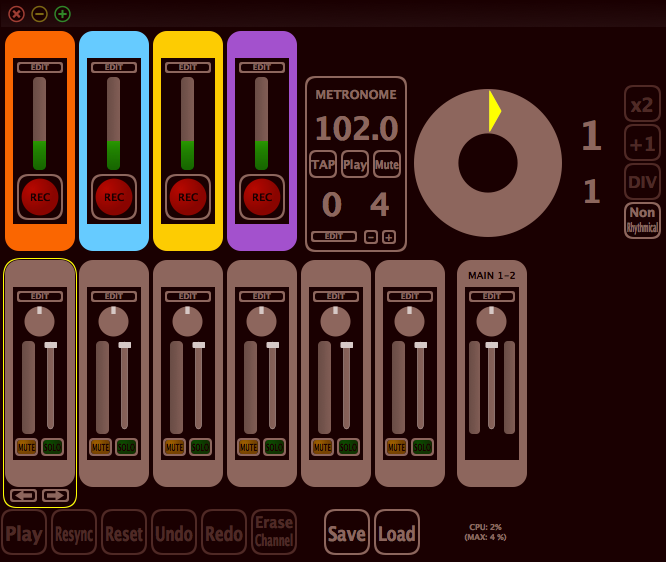
When in Free Loops + Metronome Rhythm Mode the interface shows the Metronome as well as the Free Loops Loop Cursor.
Free Loops + Varispeed Rhythm Mode
Free Loops + Varispeed Rhythm Mode activates the Session Varispeed, which can change the playback speed and direction of all recorded loops together.
This Session Varispeed can be thought of as changing the playback speed on a multichannel tape recorder.
Playback speed can go up to 4 times faster (+2 octaves pitch) or down to 4 times slower (-2 octaves pitch).
The Session Varispeed has a dedicated visual interface with a varispeed knob and buttons for specific pitch values.
When recording the main loop, this mode is very similar to the Free Loops Rhythm mode: you must be very precise when starting and stopping to record it since these two moments are those that specify the looping duration.
With Session Varispeed, you can slow down the loop session and record an input with that playback speed. When resetting the varispeed, the loop recorded with the slow varispeed will be played faster and be pitched up.
A similar effect happens with loops recorded with a fast varispeed, as well as with loops recorded with the playback direction being backwards.
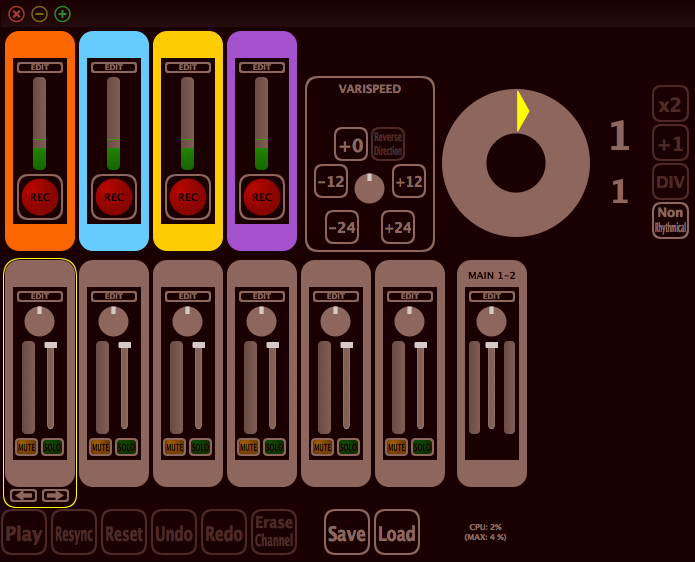
When in Free Loops + Varispeed Rhythm Mode, you can see the Session Varispeed at the left of the Loop Cursor.