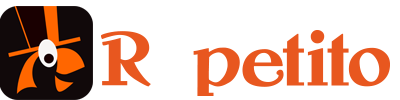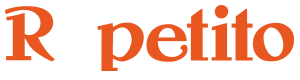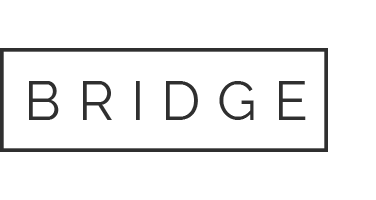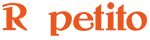Using Pre-Recorded Loops in a Session can be useful in different situations:
- playing back a rhythmic pattern so you can play on a beat without having an earplug to hear the metronome;
- playing back a recorded loop you’ve had a hard time playing right, so that you can sing along or try accompaniment loops;
- playing back a produced accompaniment sample, with instruments you don’t play, for instance for a chorus.
For this last example, you can add loops to a Session, then mute them before saving the Session. So that after loading the accompaniment is not played from the start, you’ll unmute it when needed.
How to Add Pre-Recorded Loop to a Session?
You can add a loop to a Session just by simply drag and dropping a wave file on a Loop Channel.
The wave file must have the same sampling rate as the session you are running, and it must have the same channel count as the Loop Channel (mono wave file for a mono Loop Channel, stereo wave for a stereo Loop Channel).
A popup window will request which input you want to associate the loop with, so that it takes the input’s color.
Once you’ve added one or more loops to a Session, everything behaves as if those loops had been recorded normally. The Undo/Redo commands work as expected. And you can start playing.
Note: there is one thing to be careful with, and that’s the exact duration of the loop (which is different according to the Looper Rhythm Modes, see below). Since Repetito does not time stretch a loop you have imported, the loop must have exactly the sample duration which Repetito expects it to have.
If you’re not sure of the sample duration of your wave files, you can use a tool like Acoustica Audio Editor and set the time format as samples.
Looper Rhythm Mode: Predefined Durations
When adding loops to a Predefined Durations Rhythm Mode Session, the loops must have a length which corresponds to a multiple of the beat duration.
If the duration of the wave is exactly a multiple of the beat duration, the added loop will be in sync with the metronome.
If it is not, the added loop will not be in sync with the metronome and will be considered a non rhythmical loop.
Note: to show the exact sample duration corresponding to a BPM, click on ‘METRONOME’ at the top of the Metronome box.
Free Loops Looper Rhythm Modes
When adding loops to a Free Loops Rhythm Mode Session, you must add loops the duration of which corresponds to the Main Loop duration (the Main Loop is the first rhymical loop you record, which defines the loop duration for the entire Session).
For instance if you add a Main Loop which lasts 4 bars, the next loops you had must have exactly the same duration.
If you’ve called the Multiply command to multiply by 2 the looping duration, the next loops you had must last exactly 8 bars.
If you are not sure of what wave duration you need, you can also create a Session with test audio – audio that is not important but which has the looping structure you want and save that Session. You can then recreate a new Session and add loops which have exactly the same duration as that of the of the test session.