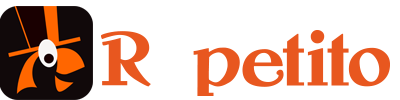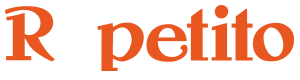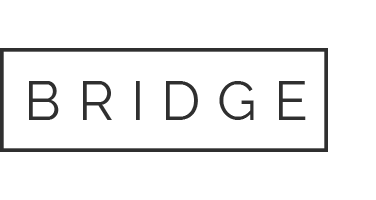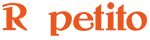Instead of having a static setup for your plugins, Repetito enables you to control and automate parameter position.
Each parameter of the loaded plugins can have its own automation.
For example, the Pitch of Soundtoys’ Crystallizer plugin can be synchronized to the bar:

Plugin Automation/Parameter Control information is saved in Repetito Songs: all the plugin parameter setup you prepare is therefore loaded when you reload a Song.
You can prepare different plugin and parameter control configurations, save them in Songs, and load them later when needed.
The Plugin Automation / Parameter Control Window
To open the Plugin Automtion / Parameter Control window, you first need to have added a plugin to a channel.
On a Channel with a plugin, open the Channel Edit Window and right-click or cmd-click (ctrl-click on Windows) on the name of the plugin to open a menu and choose Plugin Automation/Parameter Control.
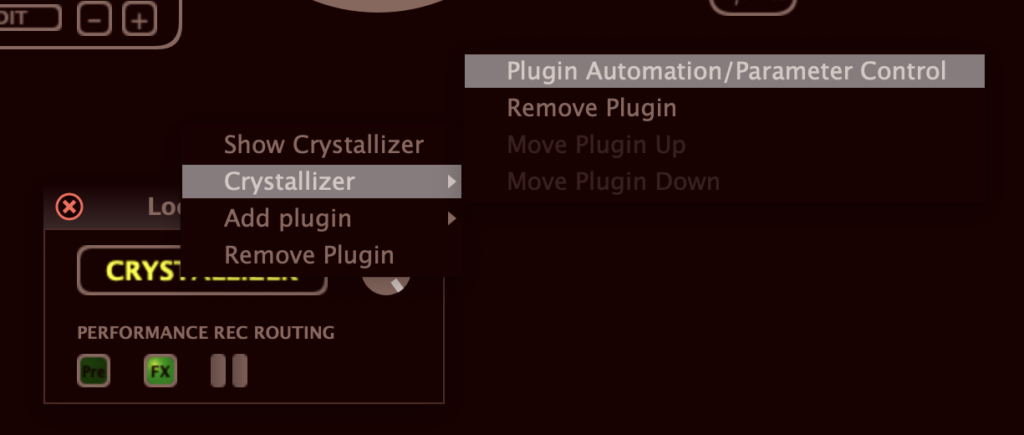
This will open the following window:
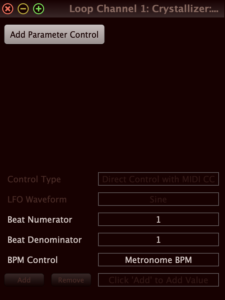
You can now assign a Parameter Control to one of the plugin parameters.
Click on Add Parameter Control. This will open a window with a list of all the parameters of the plugin. Select the plugin parameter you want to automate.
If you know what parameter you want to use on the plugin’s user interface, but you’re not sure of its name as shown by Repetito, move the parameter on the plugin’s interface: this will show the corresponding name on top right of the Parameter Control window.
The window should now look something like, with the plugin parameter you’ve selected:
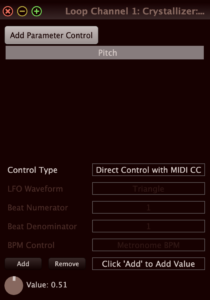
You can now use the Control Type combo box at the top of the window to select which control type you want to use from the following list:
- Direct Control with MIDI CC
- LFO
- Random Values
- Sequence of Specified Values
- Random Specified Values
Following we’ll go through in detail these different control types.
Control Type: Direct Control with MIDI CC
Direct Control with MIDI CC is the simple control of the plugin parameter with a MIDI Control Change message.
This is the same control as what you get in a DAW. There is no automation: you move the MIDI controller and that moves the parameter in the plugin.
To select which MIDI CC message you use to control the parameter, right-click or cmd-click (ctrl-click on Windows) on the Value rotary knob at the bottom left of the window and move your MIDI controller.
Add and Remove buttons
The Add and Remove buttons just above the Value rotary knob are active when using the Direct Control with MIDI CC type.
However, these buttons are not needed for this type of control, but for the Sequence of Specified Values and Random Specified Values types. This will be explained below.
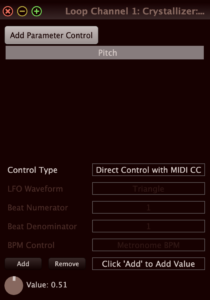
LFO stands for Low Frequency Oscillation.
With this control type, the parameter will slowly move on its own.
The movement can be in sync with the Metronome (if you are using the Metronome) or according to a tempo you specify.
The LFO Waveform combo box lets you choose between Sine, Triangle, Sawtooth Down and Sawtooth Up variations.
The Beat Numerator and Beat Denominator combo boxes let you choose some kind of multiplication or division, if you want the LFO movement to be slower or faster than the BPM.
The BPM Control combo box is only visible when you are in the Free Loops + Metronome Looper Rhythm Mode. With it, you specify if you want the automation movement to be in sync with the Metronome or with an asynchronous tempo.
When you are not in the Free Loops + Metronome Looper Rhythm Mode, there is no Session Metronome, so you need to specify an asynchronous tempo for the LFO.
There are 4 rotary knobs at the bottom of the window, which affect how the LFO is applied to the plugin parameter:
- Value
- Range
- BPM or Phase Offset
- Time
Value
Moving the Value rotary knob changes the center position of the LFO variation.
Range
The Range rotary knob affects the width of the LFO variation, ie the distance between the minimal position and the maximum position of the LFO variation.
BPM or Phase Offset
This rotary knob adapts itself to the BPM Control type you are using:
When using the Free Loops + Metronome Looper Rhythm Mode, and you choose the Metronome BPM BPM Control, this rotary knob becomes the Phase Offset knob. With it, you can control a phase offset between the Session Metronome and the LFO. For instance, you can control if the LFO maximum position will be at the beginning or in the middle of the bar measure.
When not using the Free Loops + Metronome Looper Rhythm Mode, or when choosing the Specify BPM BPM Control, this rotary knob becomes the BPM knob. With it you specify the BPM of the LFO.
Time
The Time rotary knob enables some kind of randomness in the evolution of the position of the parameter during the LFO period.
Following are the different positions of that knob:
- Regular;
- Random Beat /4;
- Random Beat /6;
- Random Beat /8;
- Random Beat /16;
- Random Beat /32;
- Random Beat /48;
- Random [0.1-1];
- Random [0.01-1];
Basically: the more you turn that knob towards the right, the more irregular will be the time variation.
Controlling Automation with MIDI
Each of the above 4 rotary knobs can be controlled via MIDI Control Change (CC) message.
To do so, right-click or cmd-click (ctrl-click on Windows) on the rotary knob, then move the MIDI controller you want to assign.
This enables the tweaking of the parameter variation in real time while playing. Also, if you play with the Range, you can simply activate or deactivate the automation while playing.
Control Type: Random Values
With the Random Values control type, Repetito will choose random values and change the position of the plugin parameter.
This control type is somewhat similar to LFO, since most of the controls are the same as with LFO.
The difference is that instead of following an LFO movement, Repetito will simply choose a random position for the plugin parameter.
All the above documentation in the LFO section concerning the Beat Numerator, Beat Denominator and BPM Control combo boxes apply here.
Similarly, the 4 rotary knobs at the bottom of the window have the same behavior as with the LFO control type.
Control Type: Sequence of Specified Values
With the Sequence of Specified Values control type, you need to specify plugin parameter positions. Repetito will then simply set those specified positions one after the other in the same order as how they were entered, and loop when it reaches the end of the sequence.
To specify plugin parameter values, you need to temporarily change the control type to Direct Control with MIDI CC. You then move the plugin parameter to whatever position you want, and then click on Add to add a specified value. You can add twice the same value if you want that value to last twice as long as the other values. Use the Remove button to remove values. You then change back the control type to Sequence of Specified Values.
The rhythm of the setting of values is the same as with the Random Values control type. Use the above documentation for Beat Numerator, Beat Denominator and BPM Control combo boxes, as well as for the 4 rotary knobs at the bottom of the window.
Control Type: Sequence of Specified Values
The Random Specified Values control type uses the values specified – same as Sequence of Specified Values – but does not respect the order of the sequence: each time Repetito needs to choose a new value for the position of the parameter, it will randomly choose one of the specified values.
If you add a value twice to the specified values, that value will be chosen twice as often as the other values.
For all other parameters, this control type is the same as Sequence of Specified Values.