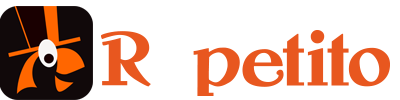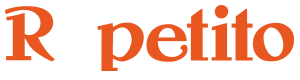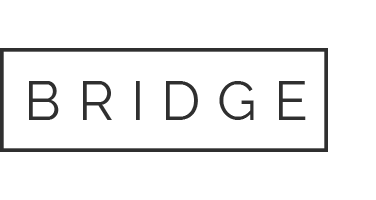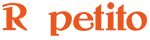All Repetito commands can be controlled with MIDI messages.
You can use MIDI controllers connected via USB or via MIDI cable to a MIDI interface.
There are different windows that help you configure the MIDI commands for your setup.
The MIDI Devices Window
To Open the MIDI Devices Window open the MIDI/MIDI Devices menu.
This window shows the available MIDI devices. You can disable a device if necessary.
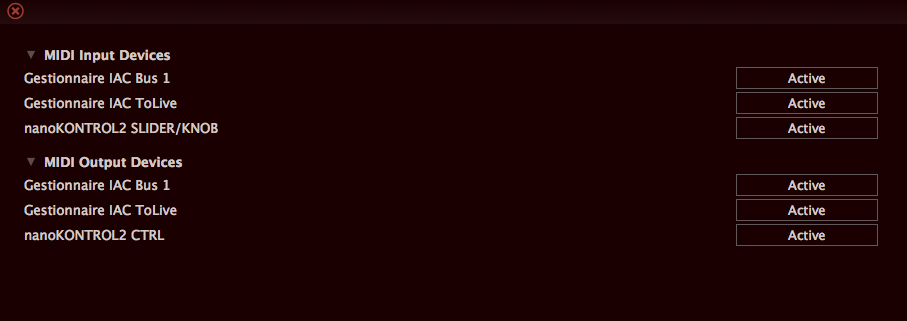
The MIDI Message Log Window
To Open the MIDI Message Log Window open the MIDI/MIDI Message Log Window menu.
This window shows what MIDI messages Repetito is receiving.
Each MIDI message will add a line to this log.
The first information is the time of the message, then the type of message, then what MIDI controller sent it.
Before assigning MIDI messages to Repetito commands, open this window and press buttons on your MIDI controller.
You should see only one MIDI message at the same time (one MIDI message when pressing and another message when releasing a button).
If you see more than one MIDI message at the same time, the MIDI controller is not adapted to use with Repetito. If so, check the MIDI controller user manual to see if you can change something in its configuration.
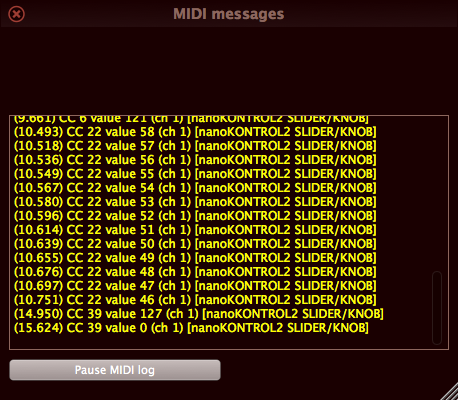
MIDI Learn:
Assigning a MIDI message to a Repetito command
Assigning a MIDI message to a Repetito command is quite simple.
First you right-click or cmd-click (ctrl-click on Windows) on the Repetito button or slider.
This will open the following popup menu, which will contain more lines if you already have assigned MIDI messages to this command.
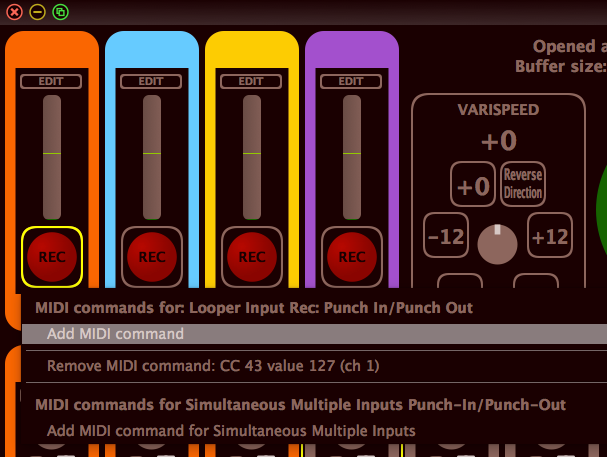
Select Add MIDI Command, which will open the following window:
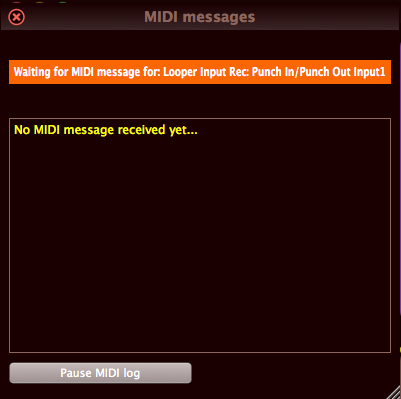
At that moment, you can press the button or move the slider on your MIDI controller.
Repetito will remove the message highlighted in orange and instead show that the MIDI message was properly assigned.
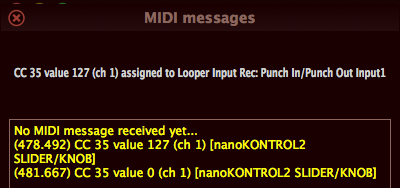
MIDI Learn Assignation Table
To Open the MIDI Learn Assignation Table open the MIDI/MIDI Learn Assignation Table menu.
This window shows what MIDI messages you have assigned to Repetito commands.
It also shows eventual conflicts, meaning MIDI messages you’ve assigned to 2 Repetito commands which cannot be called together.
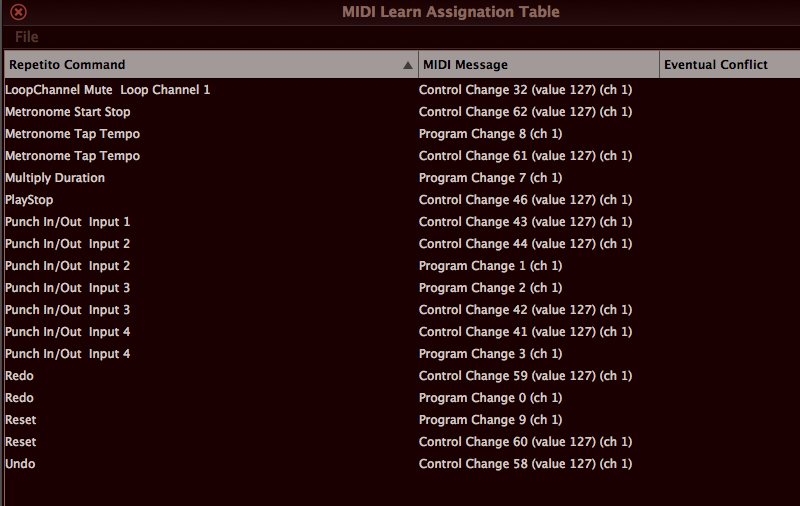
How to remove a MIDI message assignation.
There are two ways to remove a MIDI message assignation.
1) In the MIDI Learn Assignation Table, right-click or cmd-click (ctrl-click on Windows) on the MIDI message in the MIDI message column. A popup menu will ask if you want to remove that assignation.
2) On the Repetito command, right-click or cmd-click (ctrl-click on Windows) to open the popup menu we’ve already mentioned. A lign will show up for each assignation you’ve made, and you’ll be able to remove the command from there.